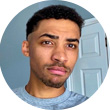INTERNET CONNECTION IN TELEWORK: TECHNICAL ISSUES
Let's cut to the chase: when working from home, there are certain things you can't do without ( apart from coffee ) like hardware and software! Downloading files, making video conferences, transferring documents to a remote server... Although these tasks may seem trivial on their own, they all require a minimum Internet speed to be carried out without slowing things down too much.
As you see, the quality of your video conferences depends not only on the equipment you choose, but also ( and above all ) on the strength of your Internet connection. But what is the minimum speed to telework? We tell you everything you need to know about Internet speed for video conferencing ( and we reveal our secrets to optimize your connection )! ↓
INTERNET OVERVIEW
Before setting up or optimizing a video conferencing system, it is important to know what we are talking about and how this whole shebang works. So let's get down to the basics ( briefly ): what is bandwidth?
Bandwidth is simply the amount of data received or transmitted during 1 second. It is measured in kilobits per second ( Kbps ), megabits per second ( Mbps ), and megabytes per second ( MBps ) using a performance test. Ultimately, the higher the Mbps, the faster you can browse the Internet. !
Video calls are the simultaneous sending and receiving of videos in real time. To get the most out of your remote meetings, keep these 3 Internet speed factors in mind:
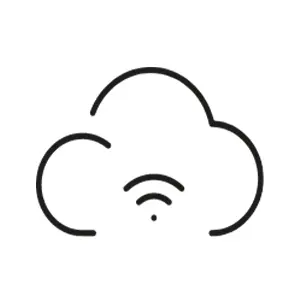
Download speed

Sharing speed
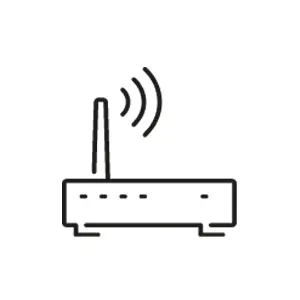
Latency
Download speed: Determines the quality of reception of a video by the other participants in the call. It is also what you have to base on to watch the video of your interlocutors.
Sharing Speed – Determines to what extent your connection can send the video stream to other participants.
Latency: directly influences the synchronization of connections ( high latency causes distortions and delays ). Basically, the lower the latency, the better.
SLOW INTERNET CONNECTION: WHAT ARE ITS CAUSES?
There are many factors that come into play when defining your Internet connection needs:
- How many people are connected to the same network?
- What video platform do you use?
- How many people attend the meeting?
- What tasks are performed simultaneously ( screen sharing, downloading, etc. )?
WHAT IS A GOOD INTERNET SPEED?
Teleworking is synonymous with multiple uses: video meetings, file transfers, Internet browsing... With all this, the Internet connection is put to the test. Therefore, to avoid losing productivity, make sure you have sufficient Internet speed for your needs! But what is good Internet speed? Broadly speaking, it works like this:
- Audio call -> 0.3 Mbit/s
- Videoconference -> Between 2 and 4 Mbit/s
- File download -> From 50 Mbit/s
And videoconferencing?
«I invite you to Teams», «we use Zoom»? Participating in meetings via videoconference has become common in recent years. Although these programs, like most online applications, extract data from the Internet ( downloading ) and send it to the Internet ( sharing ), they do not necessarily consume bandwidth! It all depends on how they are used ( live screen sharing, video, chat... ).
The simplest thing is to start from the basis that the bigger the better. So, for uninterrupted video calls, we recommend an Internet speed of:
- At least 10 Mb/s download speed per call
- At least 1 Mb/s sharing speed per call
And, for the numbers buffs, we've summarized the Internet speeds needed for the various video conferencing applications:
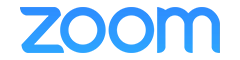 |
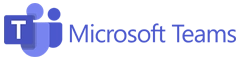 |
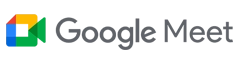 |
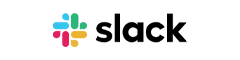 |
|
| MINIMUM DOWNLOAD SPEED | 1 Mb/s | 1 Mb/s | 1.8 Mb/s | 600 Kbps |
| MINIMUM SHARING SPEED | 800 Kbps | 500 Kbps | 3.2 Mb/s | 600 Kbps |
| RECOMMENDED DOWNLOAD SPEED | 2.5 Mb/s | 2 Mb/s | 3.2 Mb/s | 2 Mb/s |
| RECOMMENDED SHARING SPEED | 3 Mb/s | 1 Mb/s | 3.2 Mb/s | 600 Kbps |
Expert Tip: Looking for more specific information about Visio software?
Check out our tools comparison on this page , or visit our dedicated pages: Zoom , Microsoft Teams , Google Meet !
6 TIPS TO IMPROVE THE QUALITY OF YOUR INTERNET CONNECTION
Fiber optic or ADSL, is your Internet service running slowly? Here are 6 practical tips that are easy to put into practice to improve your connection ( and avoid repeated nervous breakdowns ):
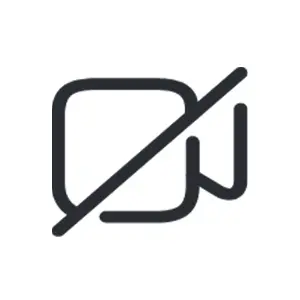
Disable video option
Although it goes against our #1 practice on how to handle a video conference , our first tip is to pause the webcam! In general, by using only audio during a conference, you will regain enough bandwidth to improve the quality of the stream during your presentations. To split the difference, you can upload a photo of yourself and appear ( so to speak ) on the screen!
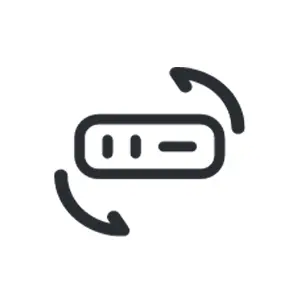
Close all unnecessary applications
Multitasking and Internet speed don't mix... Why? When you're in a Zoom meeting, Teams, or whatever, everything running in the background demands power from your Internet network and therefore slows down your connection. So close all unnecessary apps ( yes, even Netflix ) and disconnect all devices that use Wifi ( smartphones, game consoles, etc. ). And if that doesn't free up enough bandwidth, move on to option #3 .
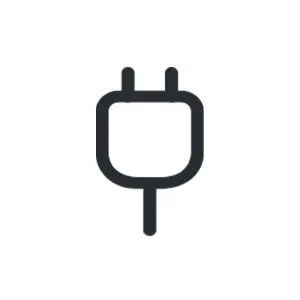
Restart the modem and router
Sometimes you don't need to look for the answer. Restarting your modem and router is the easiest way to fix Internet connection problems. Simply reboot the system.
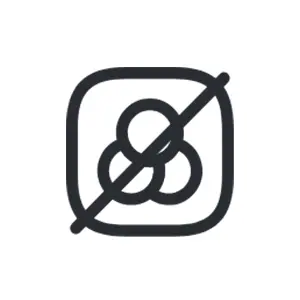
Move the router
Wasn't it enough to restart the router? Try moving it. For the best Wi-Fi signal, we recommend placing your box in a central room in your home, high up and away from appliances like a microwave or baby monitor. Because? To limit obstacles, which can weaken the Internet signal, and to reduce interference between different radio waves.
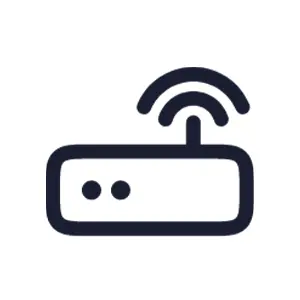
Dust off the Ethernet cable
What if a simple cable was the solution to your problem? If you can, use an Ethernet cable to connect your computer directly to your Internet box. This will eliminate the risk of losing Internet speed, which is common with a Wi-Fi signal, and enjoy a faster connection.
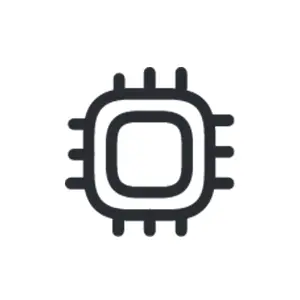
Sequence of uses
Are your children at home? Playing cartoons while having your video conference... Problem: Video streaming software (YouTube, Netflix...) is the biggest consumer of bandwidth... As a result, your video call is punctuated by choppy speech, a frozen image, etc. Sequencing the use of your Wi-Fi is the best way to decongest your Internet bandwidth and recover bandwidth so you can finish your video conference in the best possible conditions!
Extra tip: Don't know what to do with all the gigabytes included in your mobile rate? Share your smartphone connection with your computer to perform power-intensive tasks such as downloads.
Key points to remember
- Don't blame the video software There are other factors that influence the quality of your home connection
- Connection speed is based on 3 fundamental aspects: download speed, sharing speed and latency
- Stop multitasking; More connected devices and open apps = less bandwidth